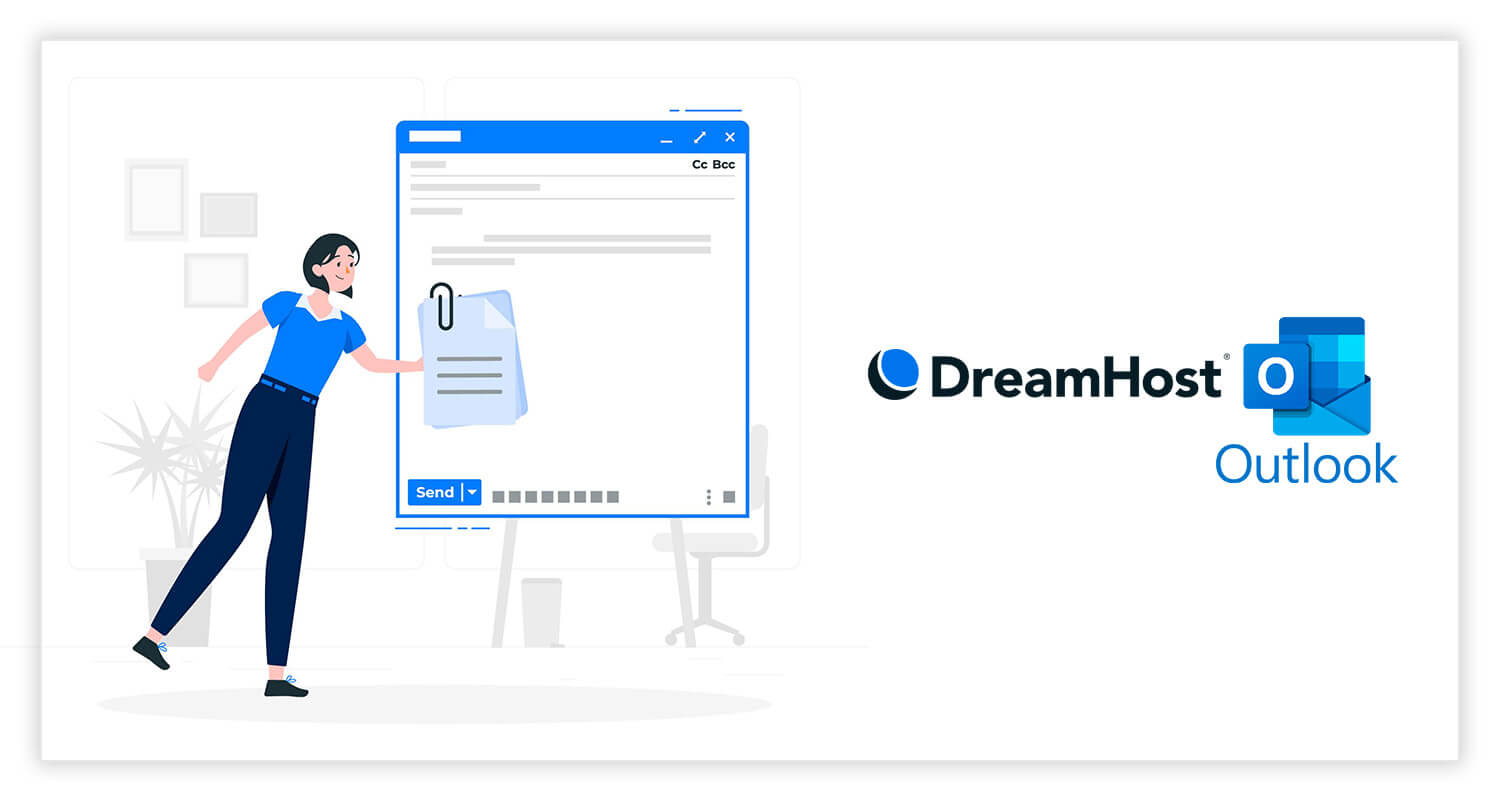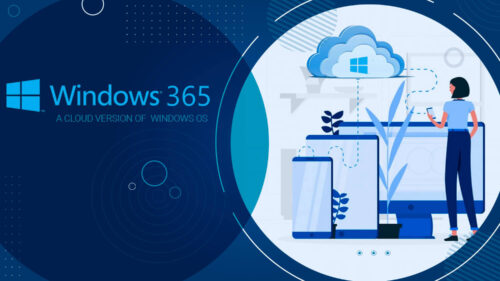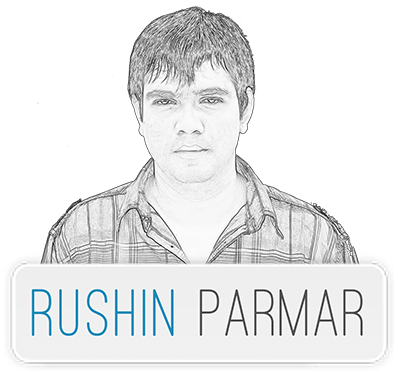To Add Dreamhost Email to Outlook follow the below steps.
- Open Outlook from your start menu.
- From top left corner of Outlook click on File tab
- Click on Add Account button
- Select Manual setup or additional server types option and press Next button
- Select POP or IMAP option and press Next button.
- Fill all information and click on More Settings button
- Account Type: select IMAP from drop down menu
- Your Name: type your name or your company name
- Email Address: type Dreambhost email id you want to setup on Outlook
- Incoming mail server: type mail.and your domainname Ex.mail.companyname.com
- Outgoing mail server: type mail.and your domainname Ex.mail.companyname.com
- User Name: Dreambhost email id you want to setup on Outlook
- Password: Email ID Password
- press More Settings button
- General Tab: type email id
- Outgoing Server Tab:
- check My outgoing server (SMPT) requires authentication
- select Use same settings as my incoming mail server
- Advance Tab
- Incoming Server (IMAP): 993
- Use the following of encrypted connection: SSL
- Outgoing server (SMTP): 465
- Use the following of encrypted connection: SSL
- Check on Purge items when switching folders while online
- click on OK button
- click on Next button
- Text Account setting window will open and check your incoming and emails setting. Once both process completed click close button. If your get any error, recheck all steps.
- click Finish button and start using your Dreamhost Email in Outlook