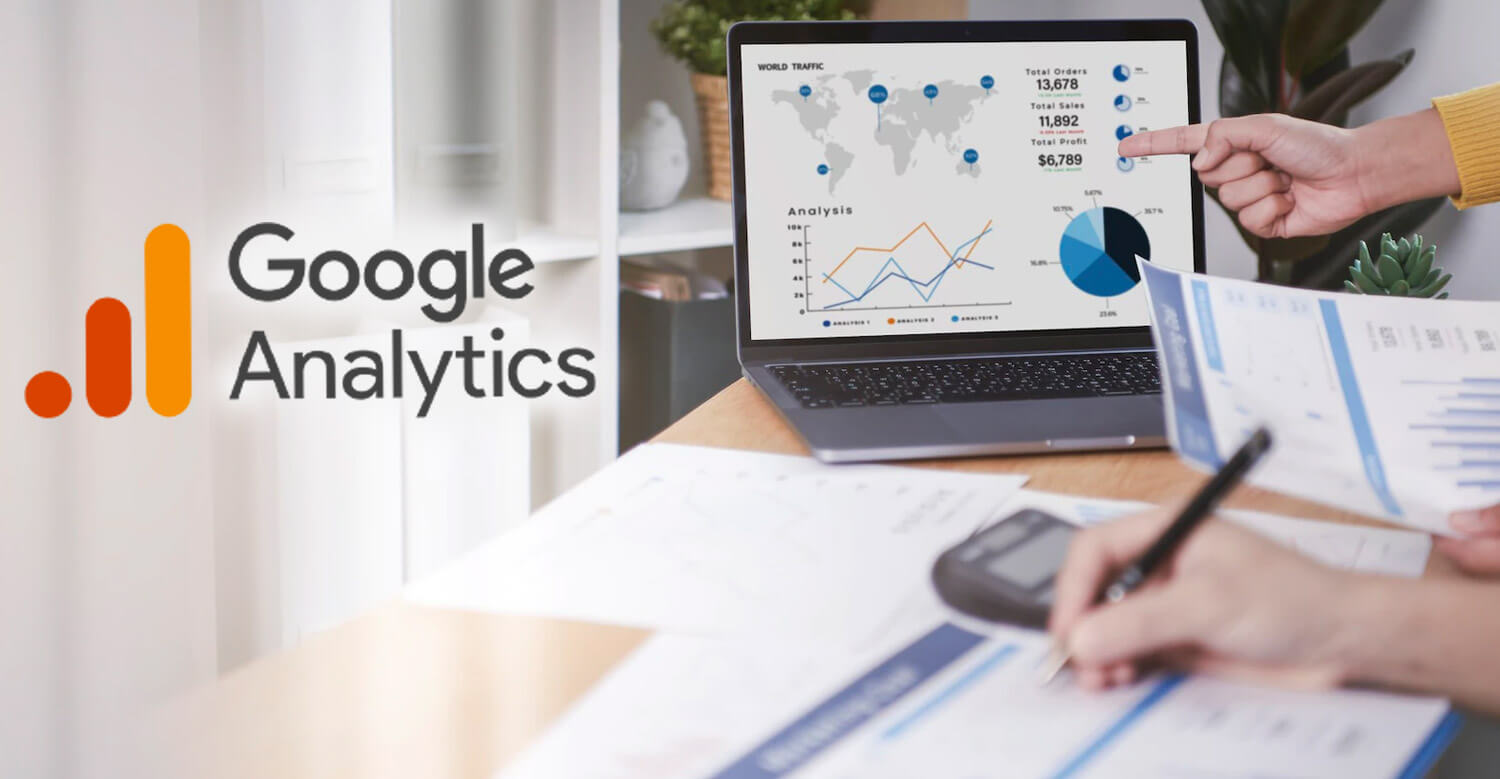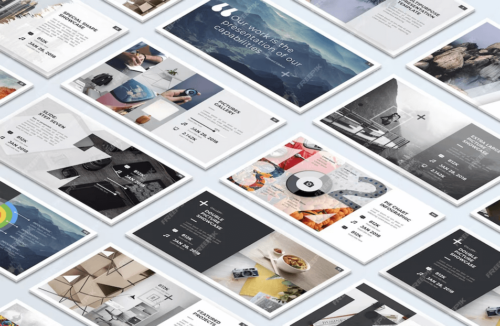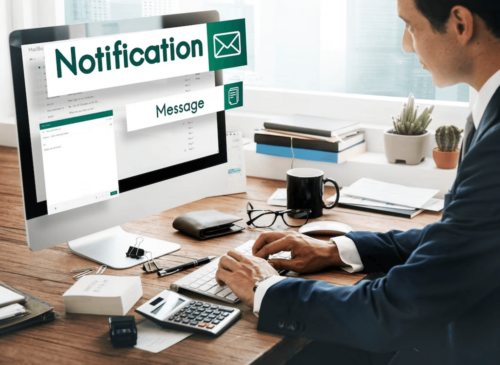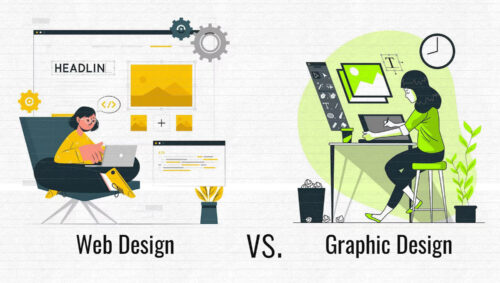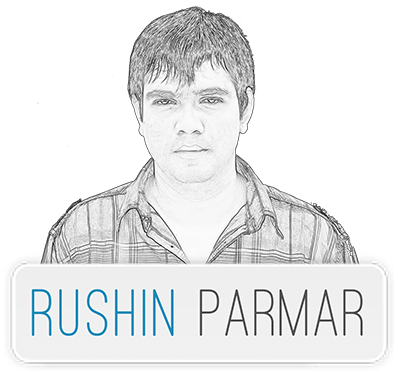Table of Contents
What is Google Analytics
Before going to learn How to Create Google Analytics Account. First of all talk about What is Google Analytics and Benefits of Google Analytics. Google Analytics is a web analytics service offered by Google Services. This service tracks and reports website traffic. Which help you analyze your website traffic. Google Analytics provides statistics and basic analytical tools for search engine optimization (SEO) and marketing purposes. The service is part of the Google Marketing Platform. Google Analytics is available for free to anyone, you just need a Google account.
Google Analytics is used to track website performance and collect visitor insights. As per current competitive digital market. Just knowing the total amount of people visiting your website is not very helpful to your business. Google Analytics collect information about user behavior on your website, and dimensions are the various ways. Filter your website visitors by age or location, user engagement, bounce rate etc. On the other hand, is very helpful to figure out who your core audiences are on the internet. You may learn, for instance, that 70% of your visitors are women between 20–40 in which city and country. That’s extremely useful and actionable information about who you should be targeting with your digital marketing.
Benefits of Google Analytics
Google Analytics can help organizations determine top sources of user traffic. Gauge the success of their marketing activities and campaigns. Track goal completions (such as purchases. Adding products to carts), discover patterns and trends in user engagement and obtain other visitor information such as demographics. Small and medium-sized retail websites often use Google Analytics to obtain and analyze various customer behavior analytics. Which can be used to improve marketing campaigns, drive website traffic and better retain visitors. Below are some most useful Benefits of Google Analytics
- Free and Easy to Setup
- Track Online Traffic
- Understand Website Visitor Behavior
- View Real-time Visitors
- Figure out where your users are coming from
- Offline to Online Tracking
- Optimize Your Website Ranking
- Average Time On Page and Session Duration
- Check and Improve the Bounce Rate
- See where you rank in search engines
- Details Reports and Report Customization
- Set and Monitor Your Marketing Goals
- Discover the Right Platforms for Marketing
- Improve Online Advertising with Marketing Analytics
- Improve Search Engine Optimization
- Find Your Target Audience
- Determine what to offer next
How to Create Google Analytics Account?
Knowing how to set up Google Analytics will help you access a wealth of information about your website’s visitors. To Create Google Analytics Account you need to have a Google Account. If you don’t have Google Account CLICK HEAR and first of all create Google Account. Then follow below steps. If you already have a have a Google Account. Then start follow below steps and setup your Google Analytics.
Step 1: Google Analytics Sign up
Go to the Google Analytics homepage (www.google.com/analytics/). Click on Sign in Analytics or Get started today button.
Step 2: Start Measuring
After you’ve signed in to Google Analytics. You will be taken to a welcome screen where you can click the “Start measuring” button.
Step 3: Account Setup
Next, you will be taken to the actual Google Analytics setup. Google Analytics is organized by Account > Property > View so, therefore, we must create our Google Analytics Account first.
We recommend using your Business name as your Google Analytics Account Name. Then choosing your preferred data sharing settings. See the options in the screenshot below. Once you have done so, click Next button.
Step 4: Create A Google Analytics Property
In Property details section type your project name, time zone, currency details and click Next button.
Step 5: Business Information
Next step is about your business information.
- Select your business category from dropdown menu.
- Your business size base on employees work with you.
- Select your goal to integrate Google Analytics Account.
After selecting all options click on Create button.
Step 6: Terms of Service
In this step you need to read Google Analytics Terms of service Agreement. Select I also accept the Data Processing Terms Check box and Click on I Accept button.
Step 7: Email Communications
Select which type of email notifications you want to receive then click on Save button.
Step 8: Data Stream
In this section click on platform name for which you want to create Analytics account.
Step 9: Web stream details
To Setup your web stream type your website URL and must select http or https from drop down. Give a name to your stream then click on Create stream
Step 10: Tagging Instructions
Once you click on Create stream check all details and click on Global site tag
Step 11: Get Your Google Analytics Tracking Codes
When you click on Global site tag a code window will open. Now that you’ve signed up for a Google Analytics account. Created the Google Analytics Properties. It’s now time to get your Google Analytics tracking code. Put in your website to start tracking.
Click on copy icon to Copy your Google Analytics Global Site Tag tracking code. Put it in your website. Putting your global site tag in the head section of your website. Ensure that it fires on every page of your website.
If you are not familiar with coding or dont have website core files access. Share this code with your website developer or Web designer and inform them to put this code in the head section of your website.
Step 12: Verify that Google Analytics is working
The last step in installing Google Analytics on your website is to verify. Data is being passed from your website to both your newly created Google Analytics Properties. To verify that your Google Analytics is installed correctly. You can Verify with Real-Time Reports.
Perhaps the best way to verify that your Google Analytics has been installed is to see if data is actually being passed into Google Analytics using the Real-Time reports in both Universal Analytics and Google Analytics.