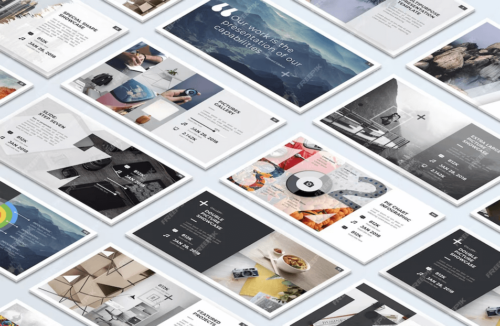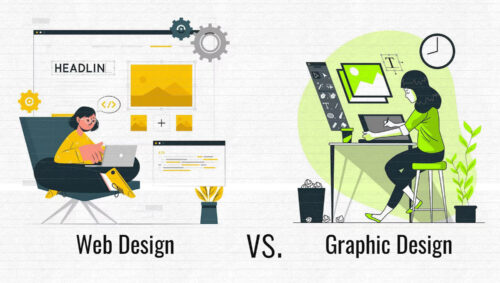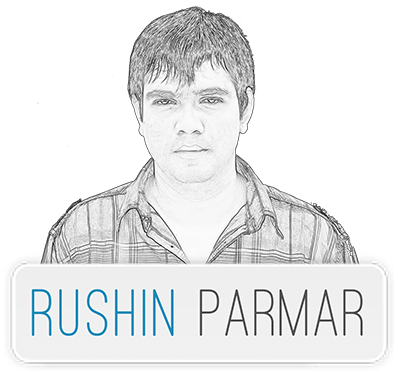Now the question is How to setup GoDaddy email to Android Phone?
Setup GoDaddy email to android phone is very easy. After setup GoDaddy email to android phone you can send, receive and manage your email from your phone and also get notification of new mail. You can access your GoDaddy webmail through the Android email app. Most of phone have mail app preinstalled but if your phone not be a default email app then you can install mail app from Google play store. There are two options to setup GoDaddy email to an Android Phone depends on your phone. So first try option 1 if you don’t connect then try option 2. If both options are not works, then contact GoDaddy support team.
Option 1
- Open Email app on your Android device. Select the Menu and Accounts.
- Select Add Account from app menu
- Enter your GoDaddy email address and password into the boxes.
- Select IMAP.
- Add your GoDaddy email address again if prompted.
- Enter your incoming mail server, ‘mail.yourdomainname.com’ and Port 143
- Security is None.
- Enter the outgoing SMTP server as ‘mail.yourdomainname.com’ and Port 465.
- Security is SSL/TLS (Accept all certificates).
- Select Next and then tap Done.
- Test your email by sending an email to yourself to or from your phone.
- If option 1 is note working in your device then try option 2
Option 2
- Open Email app on your Android device. Select the Menu and Accounts.
- Select Add Account from app menu
- Enter your GoDaddy email address and password into the boxes.
- Select IMAP.
- Add your GoDaddy email address again if prompted.
- Enter your incoming mail server ‘imap.secureserver.net’ and Port 143.
- Security is None.
- Enter the outgoing SMTP server as ‘smtpout.secureserver.net’ and Port 80.
- Security is None.
- Select Next and then tap Done.
- Test your email by sending an email to yourself to or from your phone.